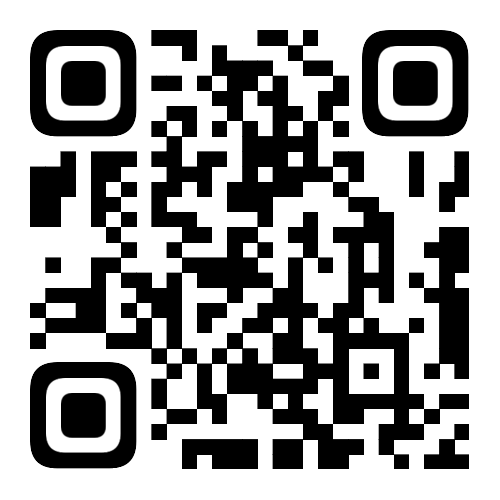The answer is: Use SpeedX app
First, launch the SpeedX app.
The app requires location permissions to access your speed and current location for display and Trip Recording.
For this session, grant the "Allow Once" permission. Once granted, the app will show your current speed and related information.
Now, if you’d like to record a trip, tap the "Record" button in the bottom right corner.
This will start recording your trip, and a notification will pop up saying "Trip recording started."
After recording begins, even if you switch the SpeedX app to the background, SpeedX will continue tracking your trip.
You’ll see a notification in the status bar indicating that location data is being collected in the background.
Tap this notification to return to SpeedX anytime.
When you’re ready to stop recording, tap the "Stop" button on the SpeedX home screen in the bottom right corner.
A confirmation prompt will appear—select "End" to finish the trip recording.
Once the trip recording ends, location data collection stops.
Head to the "Trip Log" page to view all your previously recorded trips, including the one you just finished.
On the trip details page, you can see the route of your recorded trip on the map, along with other information.
You can also tap the share button in the top right corner to share the trip.
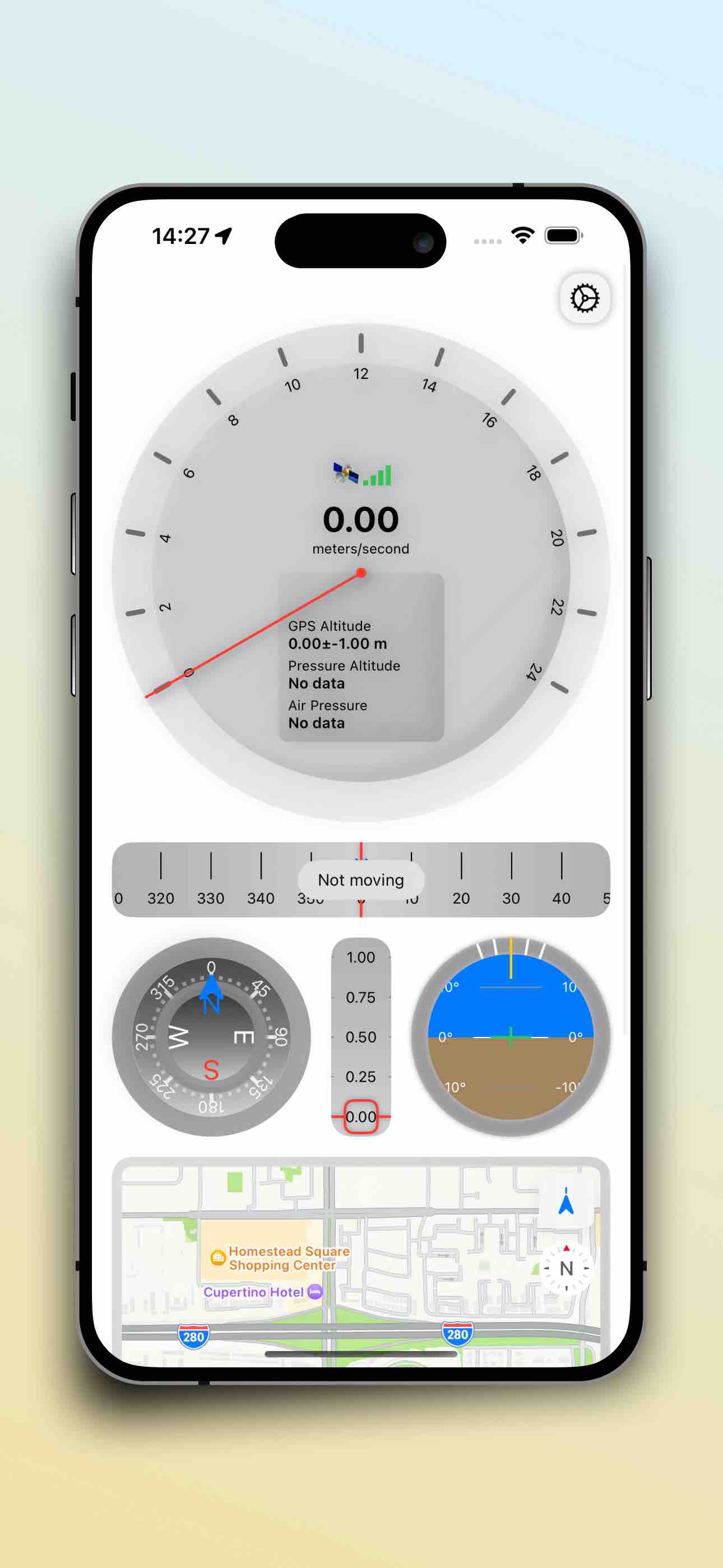
Download
如果您当前在微信中,可以长按下面的二维码下载: